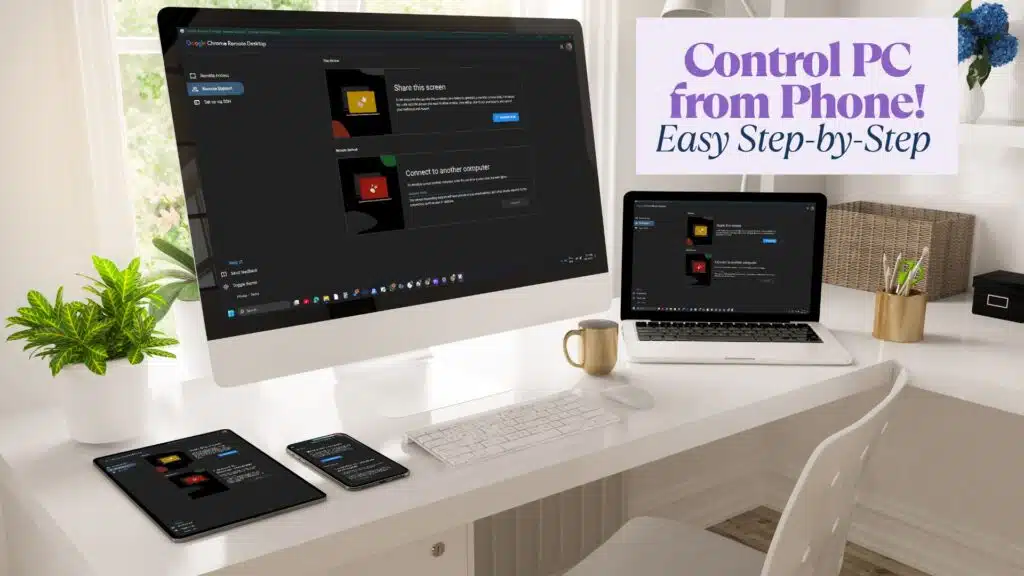How to Use Chrome Remote Desktop from Android: A Step-by-Step Guide
In today’s tech-savvy world, accessing your PC remotely from anywhere is not only possible but also easy with tools like Google’s Chrome Remote Desktop. Whether you’re on the go, working from home, or helping a client troubleshoot their system, Chrome Remote Desktop lets you access your desktop securely from your Android phone. Here’s a detailed guide on setting it up and using it efficiently.
Setting Up Chrome Remote Desktop on Your PC
The first step in using Chrome Remote Desktop is to set up the necessary app on your computer. To begin:
- Open your browser and head over to remotedesktop.google.com.
- You will see two options: Access my computer or Share my screen. Select Access My Computer.
- A pop-up will appear asking you to install the desktop app. Click Install, accept, and download the file
remotedesktop.msi. - Once the download is complete, double-click the file to install it, just like any other application.
Configuring Remote Access
After installation, follow these steps to enable remote access:
- Choose a name for your PC and click Next.
- Create a secure PIN that will be used every time you connect remotely. Re-enter the PIN and click Start.
- Your PC is now set up and ready for remote access.
Accessing Your PC Using an Android Phone
With your PC set up, let’s move on to accessing it using your Android phone:
- Go to the Google Play Store and search for Google Remote Desktop.
- Install and open the app, and log in with the same Google account used on your PC.
- Once logged in, your PC’s name will appear on the app. Tap on it.
- Enter the PIN you created earlier, and within seconds, you’ll have full access to your desktop, right from your phone!
Now, you can pinch to zoom and drag to navigate the desktop screen. To open files or folders, double-tap on them, just as you would on your PC. Uploading and downloading files between your phone and PC is also a breeze.
Uploading Files from Your Android Phone to Your PC
Here’s how to upload a file from your phone to your PC:
- In the app, tap the three dots in the top-right corner.
- Scroll down and select Upload File.
- Choose the file you want to upload, and it will be saved automatically to your PC’s desktop.
Downloading Files from Your PC to Your Phone
If you want to transfer files from your PC to your phone, it’s just as simple:
- Select the file you want to download from your PC screen.
- Tap Open, and the file will automatically download to your Android device.
Accessing a Client’s PC Remotely
Need to assist a client remotely? Here’s how to do it securely:

- Have your client visit remotedesktop.google.com/support.
- Ask them to click Generate Code under the “Share this screen” section. This code is valid for only five minutes, so they must send it to you quickly.
- Your client will also need to install the Remote Desktop app and enable access to their PC for the code to work.
- Go to the remote support page and paste the code into the field labeled Connect to another computer, then click Connect.
- A pop-up will appear on your client’s screen asking them to allow access. Once they click Allow, you’ll have full control of their PC.
Conclusion
Chrome Remote Desktop offers a simple, secure solution for remotely accessing your computer or helping a client with technical issues, all from the comfort of your Android phone. With a few easy setup steps, you can manage your desktop, transfer files, and troubleshoot problems remotely, anytime and anywhere.
Whether you’re working from home or providing technical support, Chrome Remote Desktop ensures you stay connected.